Video
Video
UI
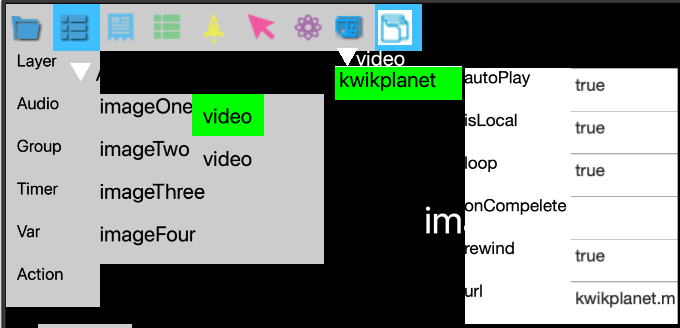
(TBI) click the field name ‘url’ in the prop’s table to open asset table
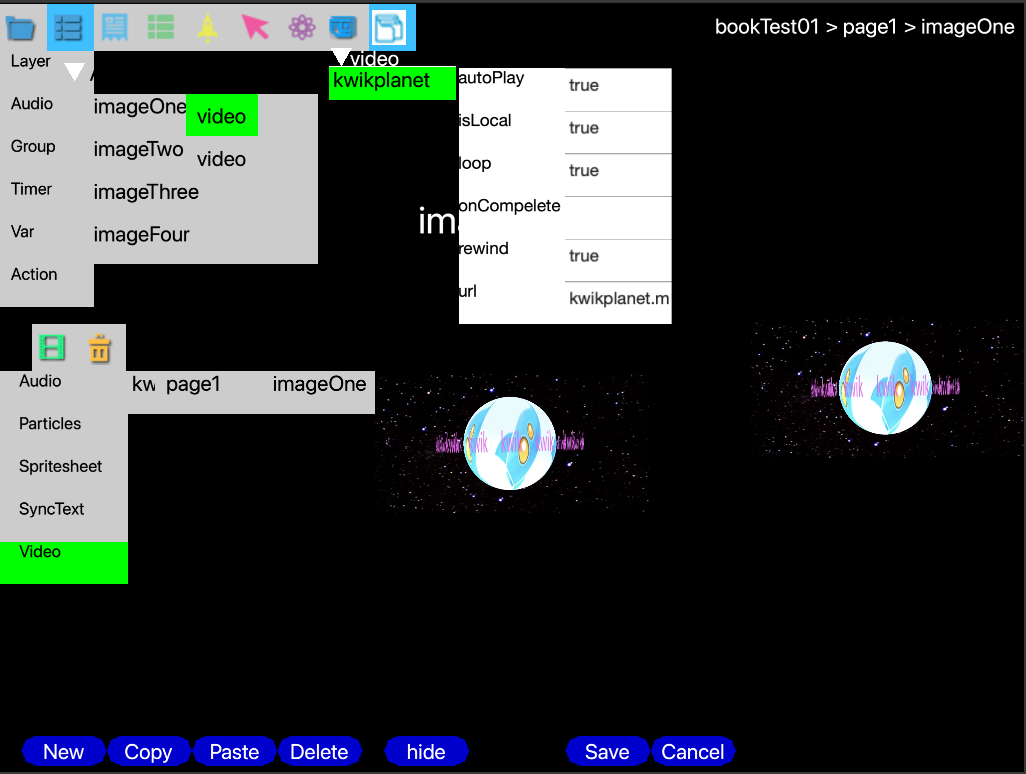
template
editor.template.components.pageX.videos.video
local props = { actionName = "{{actionName}}", delay = {{delay}}, iterations = {{iterations}}, name = "{{name}}", } return require("components.kwik.layer_video").new(props)
Video Replacement allows you to configure a video that will appear in replacement of an image layer. For example, you can draw a blank rectangle image in photoshop, and then you publish images to Solar2D project.In Kwik visiual editor, select the blank rectanglelayer you want to replace for a video and click Video replacement on Kwik editor.
Properties about the current layer content will appear when you click a layer in the list. It is important to match the same layer content size and position with the final video size.
File
Use the Browser button to point to your external file (you may simply write an URL here if your video is available from a website, for example).
Width and Height
these fields allow you to change the auto captured layer settings.
Auto Play
When enabled, it will play the video in the moment the page starts.
Action
It allows you to select an previously made action to be triggered when the video completes.
Loop
it loops the video playing.
Rewind at end
the video timeline is rewind back to the beginning.
module
components.kwik.layer_video
local M = {} ... ... function M:didShow(UI) self.videoObj = video.performWithDelay( self.delay, function() if self.actionName then UI.scene:dispatchEvent({name = self.actionName }) end end, self.iterations) end --
components.replacement.index
components.editor.video.index
local model = { id ="video", props = { {name="actionName", value=""}, {name="delay", value=0}, {name="iterations", value = 1}, {name="name", value = ""}, } }components.editor.video.defaults
the order of the table must be as same as the model.props table in index and must be sorted in alphavetical order
local M = { actionName = "", delay = 0, iterations = 1, name = "video-new", }