Kwik Exporter
Kwik Exporter Panel
This is the panel image of Kwik Exporter plugin in Photoshop
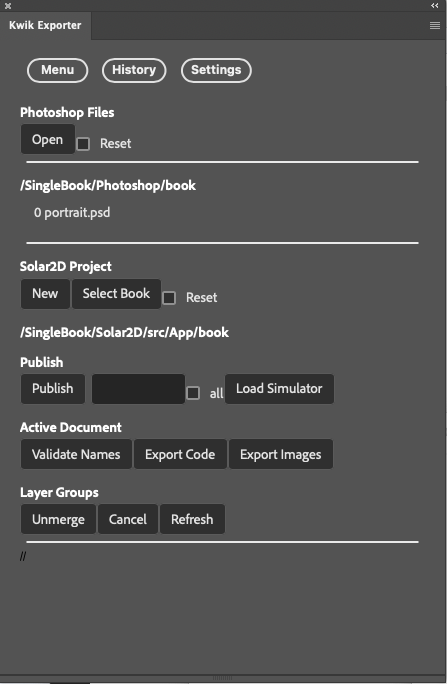
Settings
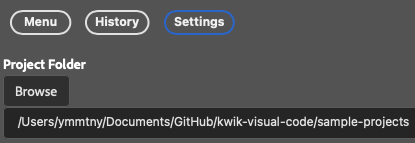
Photoshop Files
Open
You open a folder of yours which contains psd files.
Reset checkbox
it should be checked to browse & select a folder, otherwise Select Book button uses the cached data
you can select the following folder that comes with the two demo .psd filesw ith kwikconfig.json.

sample-projects/SingleBook/photoshop
landscape.psd
protrait.psd
kwikconfig.json
{ "name":"book single", "output":"../../Solar2D/src/App/book", "pages":[ {"psd":"portrait.psd", "name":"portrait"} ], "ignored:"[ {"psd":"landscape.psd", "name":"landscape"}, ] }
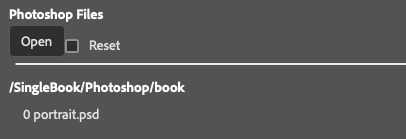
TODO Project Name Text Box to display a selected folder name as default.
kwikconfig.json will be automatically created in the selected folder to store the list of psf files and the output folder of a Solar2D project.
Double Click the .psd name in the list to open.
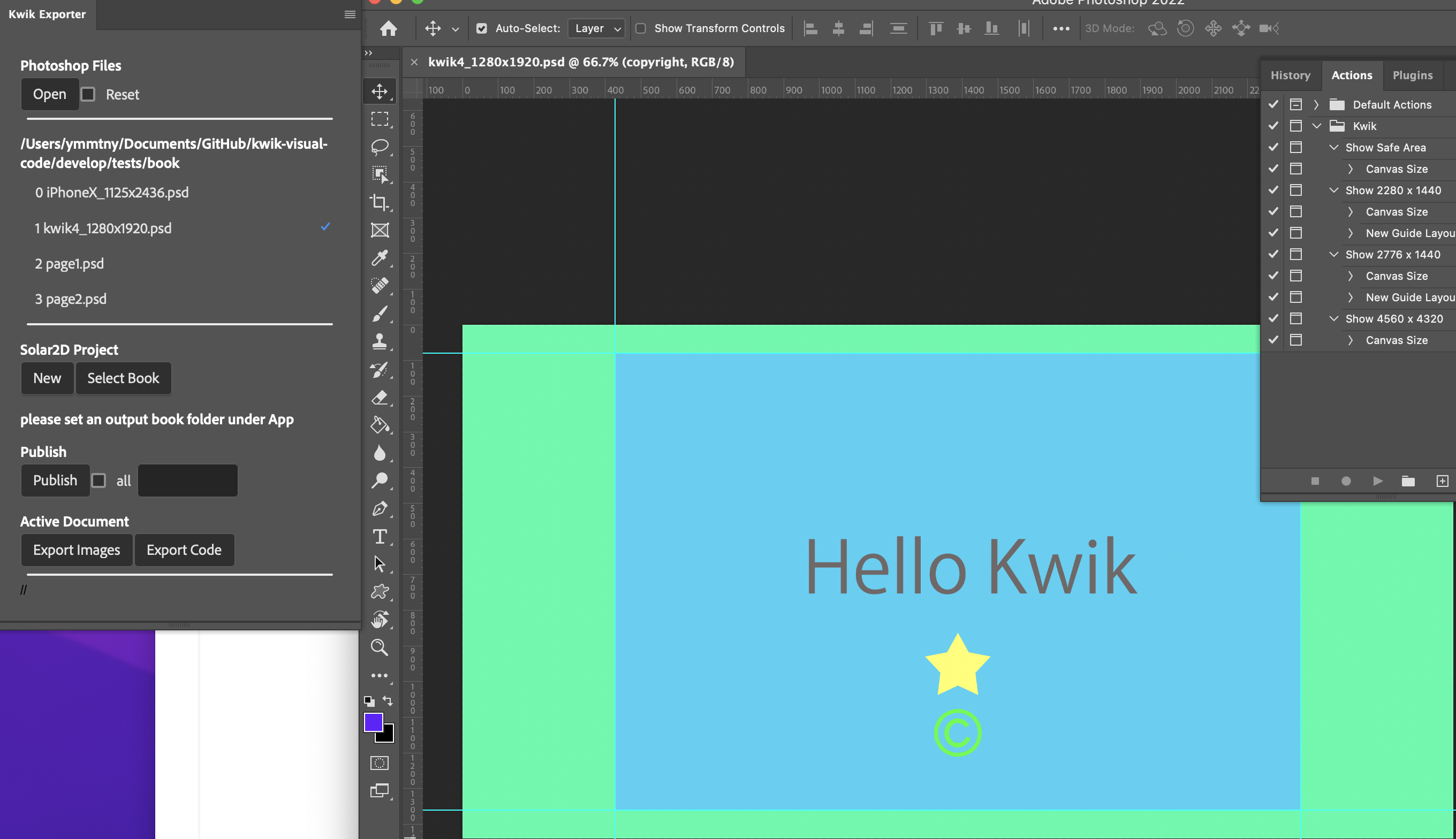
Solar2D Project > Select Book
A book folder is where the the exporter plugin ouputs images of layers of photshop documents. You may create a new Solar2D project or select one that has been made.
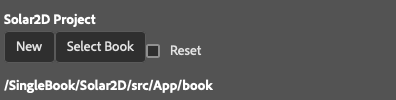
New
it scafolds the files and folders of Solar2D template-project located in kwik/base-proj/Solar2D into the folder you choose in the brwose-folder dialog.
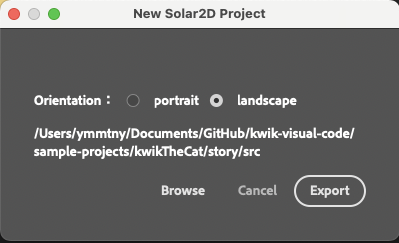
you will find a folder named “book " in {TARGET FOLDER}/App/. It is the folder which holds lua files(code) and assets like images, audio files etc.
you can rename “book” folder” as you like. Use finder or file explorer to rename it manually. Please follow the file naming rule
TODO current implementation copies Solar2D folder w/o App
TODO it would be better to scafold the entire structure of SingleBook sample
Option box portrait or landscape
when Select Book button is clikced, build.config is processed to display the project portrait/or landscape
Select Book
default: App/book
select a book folder where images and lua files are generated
TODO select portrait or landscape
Reset checkbox
it should be checked to browse & select a folder, otherwise Select Book button uses the cached data
This is a sample folder structure
├── Photoshop
│ └── book
│ ├── kwikconfig.json
│ └── page01.psd
└── Solar2D
├── App
│ └── book
│ ├──assets
│ ├──commands
│ ├──components
│ ├──models
│ └── index.lua
├── Images.xcassets
├── LaunchScreen.storyboardc
├── assets
├── build.settings
├── commands
├── components
├── config.lua
├── controller
├── en.lproj
├── extlib
├── jp.lproj
├── main.lua
└── mySplashScreen.pngKwik4 could not choose a folder for publishing, it was fixed to use “build4” folder, Kwik5 can select any photoshop files on your PC, and can publish to a App/book folder.
Solar2D Project > Select Book
Select Book
please select an output folder where each psf files are published. It must be under App folder.
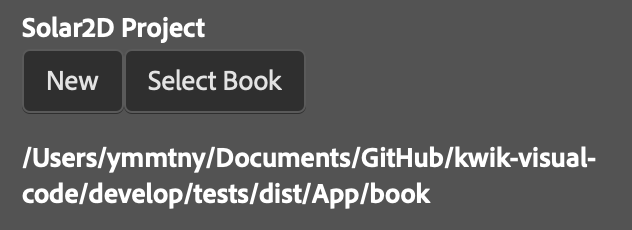
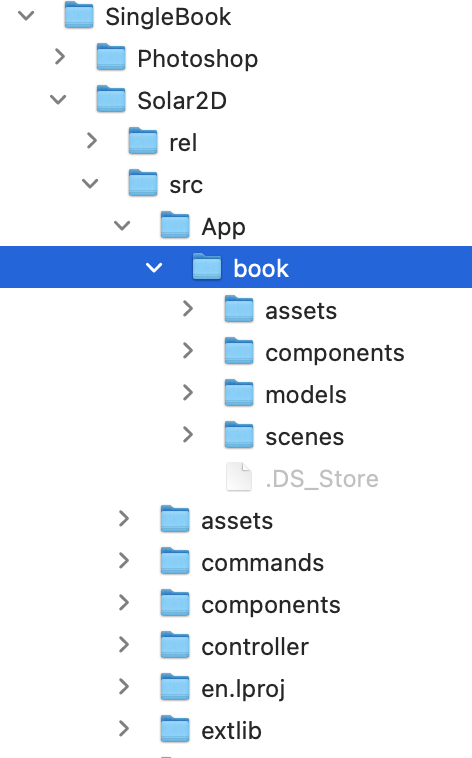
Publish
selected psd files are publihsed to App/book folder

checkbox all
it will select all the psd files in the list
Input text box
you can input the index number of psd files to be published for example,
0, 2-3Publish button
Export Settings Dialog appears, click Export
TODO show the project name with the default output folder
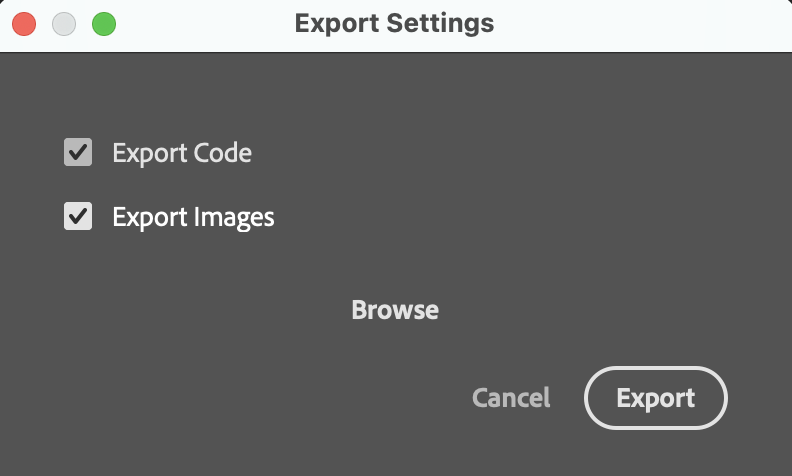
Browse button
Please make sure the target book folder for output. If you like to change the destination folder.
The last output folder could be stored in kwikconfig.json
{ "name":"book free", "output":"../../../Solar2D/App/bookFree", "pages":[ {"psd":"page01.psd", "name":"page01"}, {"psd":"page02.psd", "name":"page02"} ], }
Kwik will publish images/source code to the output folder. You can find them, images in assets folder and lua files in
TODO change dist to src with SimpleBook sample

Active Document
You can publish images/codes from active document only.
- Export Images
- Export Code
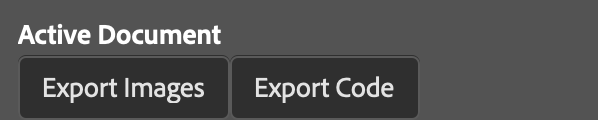
Layer Groups
TODO Kwik4_1280x1920 to be renamed as page1
You can export images of each member of a layer group.
Before using “Unmerge” button, please select an output folder where each psf files are published. It must be under App folder.
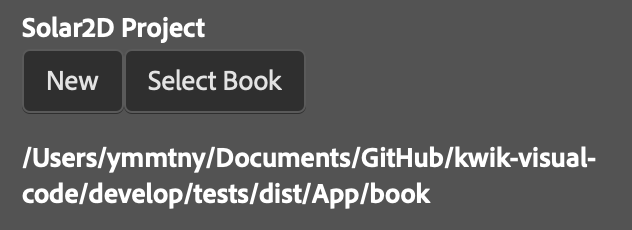
The default behavior is to publish one mergerd image of a layer group. You need to select a layer group to be unmereged
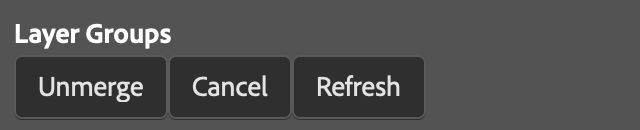
Select layer groups and then click Unmerge button.
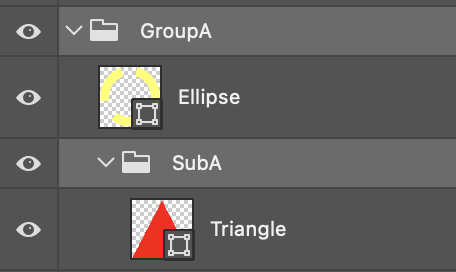
If you want to cancel a layer group to be unmerged, Check it and click Cancel button. It will disapper from the list.
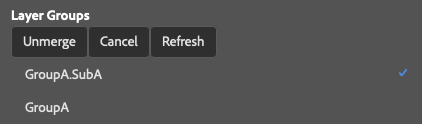
The source files and the images of each layer in a layer group are exported when published.
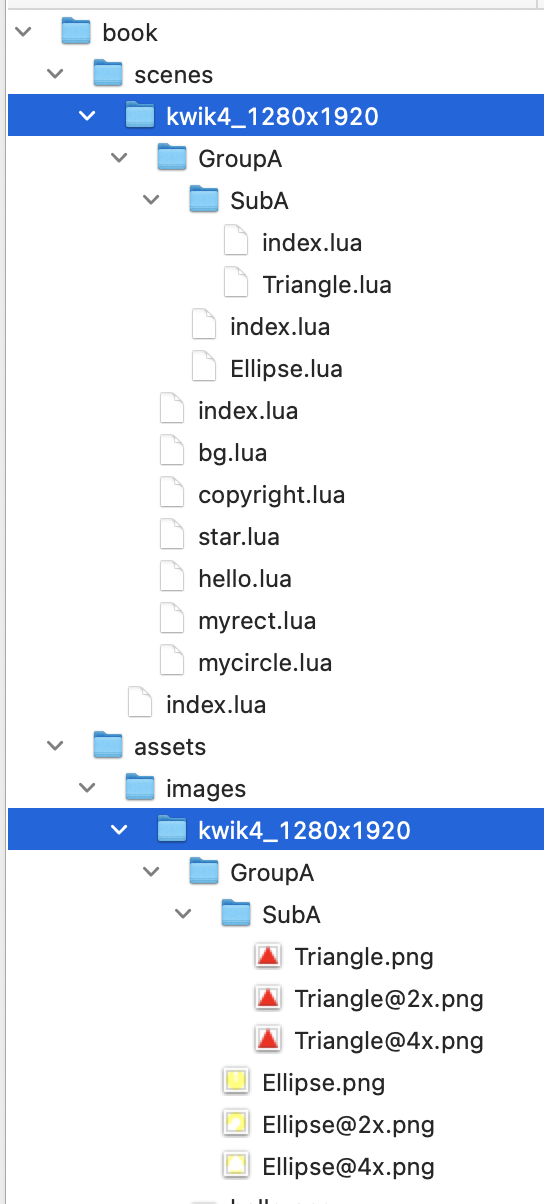
TODO fix the bug that unmerged group is not indexed at the right position in index.lua
local scene = require('controller.scene').new(sceneName, {
name = "kwik4_1280x1920",
layers = {
{ bg={} },
{ copyright={} },
{ star={} },
{ hello={} },
{ mycircle={} },
{ myrect={},
{ GroupA={
{ SubA = {} },} },
},