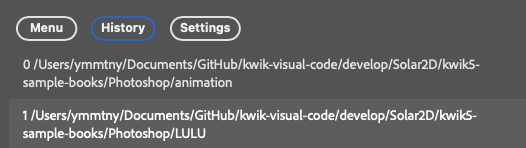Kwik Exporter
Kwik Exporter Panel
This is the main panel for the Kwik Exporter plugin in Photoshop.
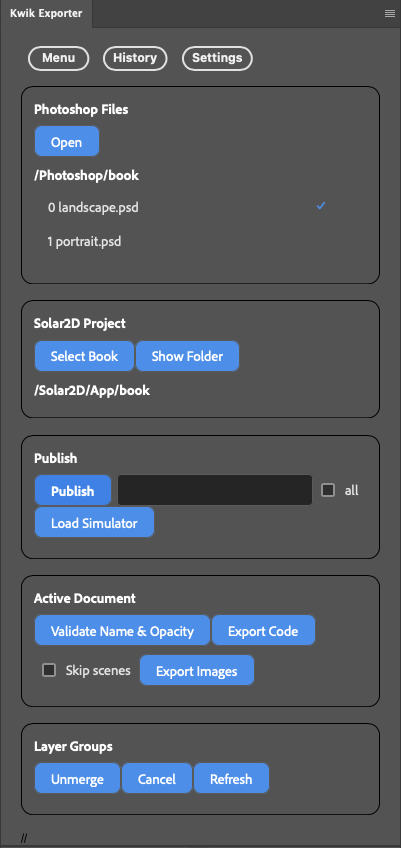
Settings
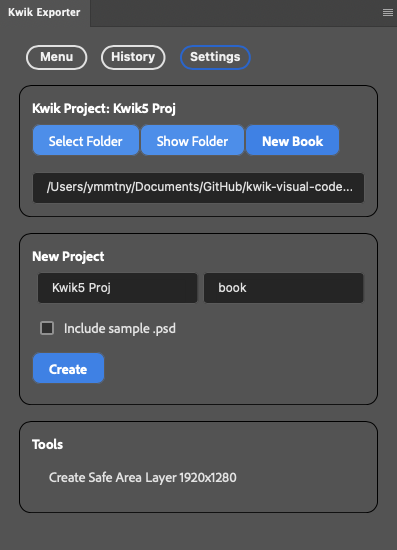
Photoshop Files
Open
Click “Open” to pick a folder containing your PSD files. The demo project includes two sample PSDs. A
kwikconfig.jsonfile will be created to save your settings.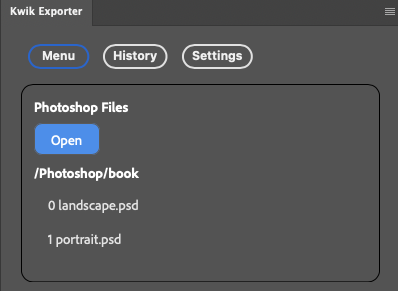
Double-click a PSD name in the list to open it in Photoshop.
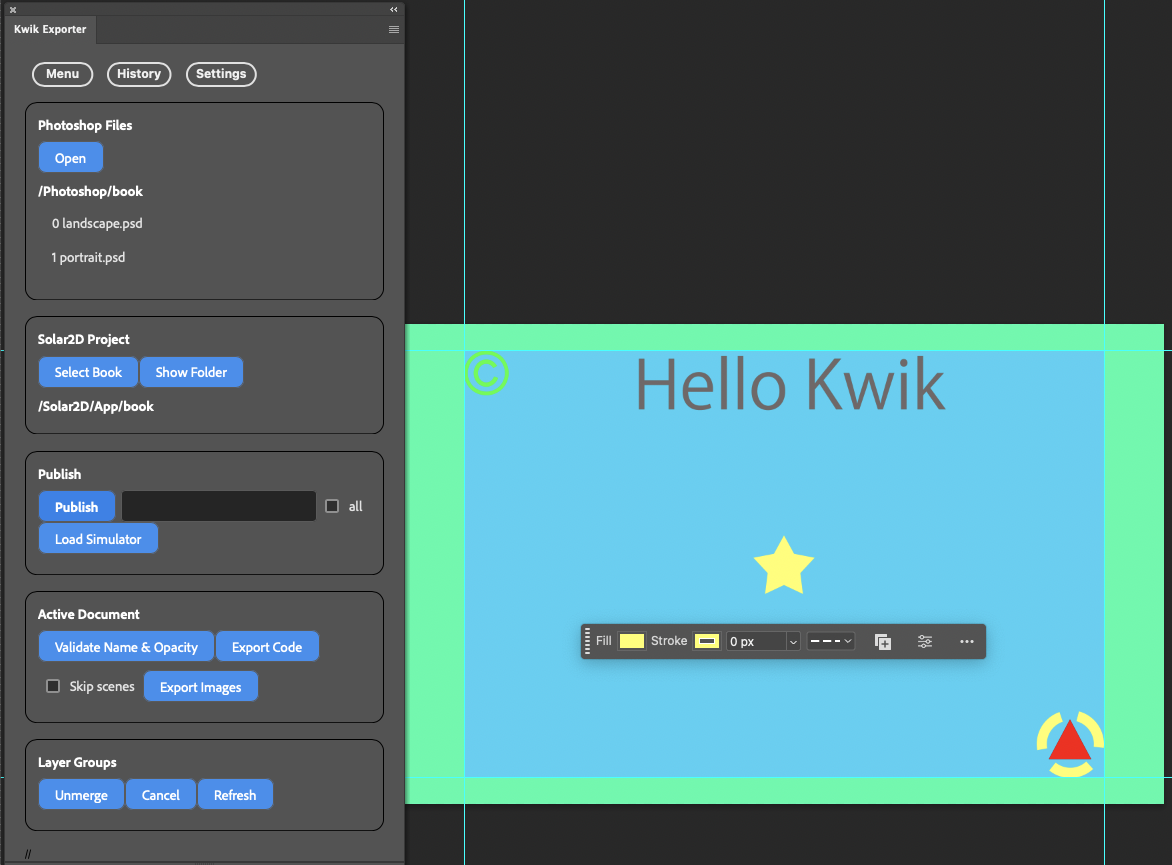
For example, the sample-projects/SingleBook/photoshop folder contains:
landscape.psd
portrait.psd
kwikconfig.json
{ "name": "book single", "output": "../../Solar2D/src/App/book", "pages": [ {"psd": "portrait.psd", "name": "portrait"} ], "ignored": [ {"psd": "landscape.psd", "name": "landscape"} ] }
kwikconfig.jsonis automatically created in the selected folder to store the list of PSD files and the output path for your Solar2D project.
Solar2D Project > Select Book
A “book” folder is where the exporter plugin saves the images from your Photoshop layers. You can create a new Solar2D project or select an existing one.
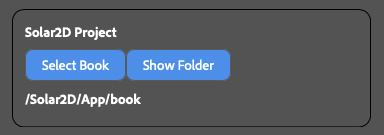
Select Book
Choose an output folder where your PSD files will be published. This folder must be inside the
Appdirectory.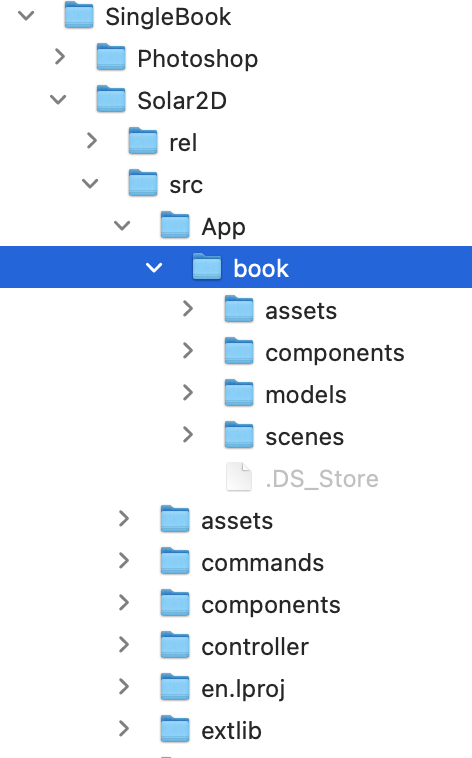
Publish
Selected PSD files will be published to the App/book folder.
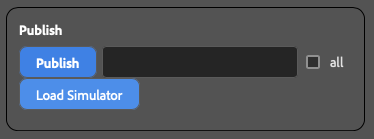
“all” checkbox
Selects all PSD files in the list.
Input text box
You can specify which PSD files to publish by their index number. For example:
0, 2-3Publish button
An alert will appear.
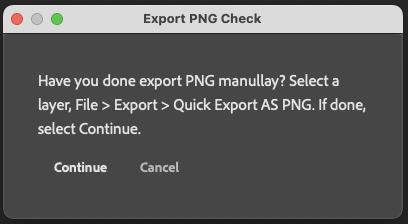
The Export Settings dialog will open. Click “Export”.
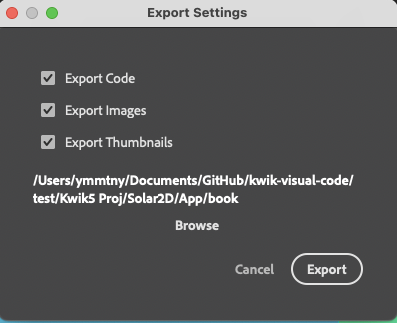
Browse button
Make sure the target book folder for the output matches your
App/{book}directory.The last used output folder may be stored in
kwikconfig.json.{ "name": "book free", "output": "../../../Solar2D/App/bookFree", "pages": [ {"psd": "page01.psd", "name": "page01"}, {"psd": "page02.psd", "name": "page02"} ] }
Kwik will publish images and source code to the output folder. You can find the images in the
assetsfolder and the Lua files in thecomponentsandcommandsfolders.TODO: Change
disttosrcwith the SimpleBook sample.
Active Document
You can publish images and code from the currently active Photoshop document only.

Validate Names & Opacity
Checks for layers that are completely transparent (which can cause export to fail) and ensures layer names only contain letters, numbers, and underscores.
Export Code
Export Images
Skip scenes
If checked, the scene (page) index tables will not be updated. By default (unchecked), the scenes index is created from the list of PSD files in the Photoshop Files list. Check this if you don’t want to update the scenes index.
Layer Groups
TODO: Rename
Kwik4_1280x1920topage1.
You can export images for each layer within a layer group.
By default, a layer group is published as a single merged image. To export layers individually, you must select the layer group and use the “Unmerge” feature.
Before using the “Unmerge” button, please select an output folder. It must be under the App folder.
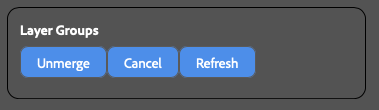
Select the layer groups you want to unmerge and click the Unmerge button.
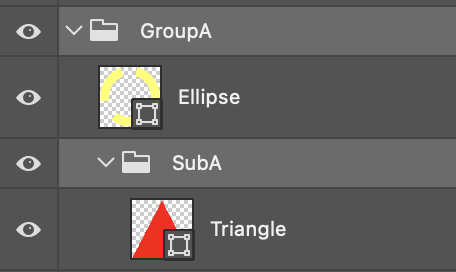
To cancel unmerging a layer group, check it in the list and click the Cancel button. It will disappear from the list.
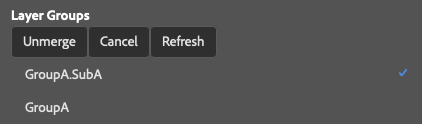
When published, the source files and images for each layer in the unmerged group will be exported.
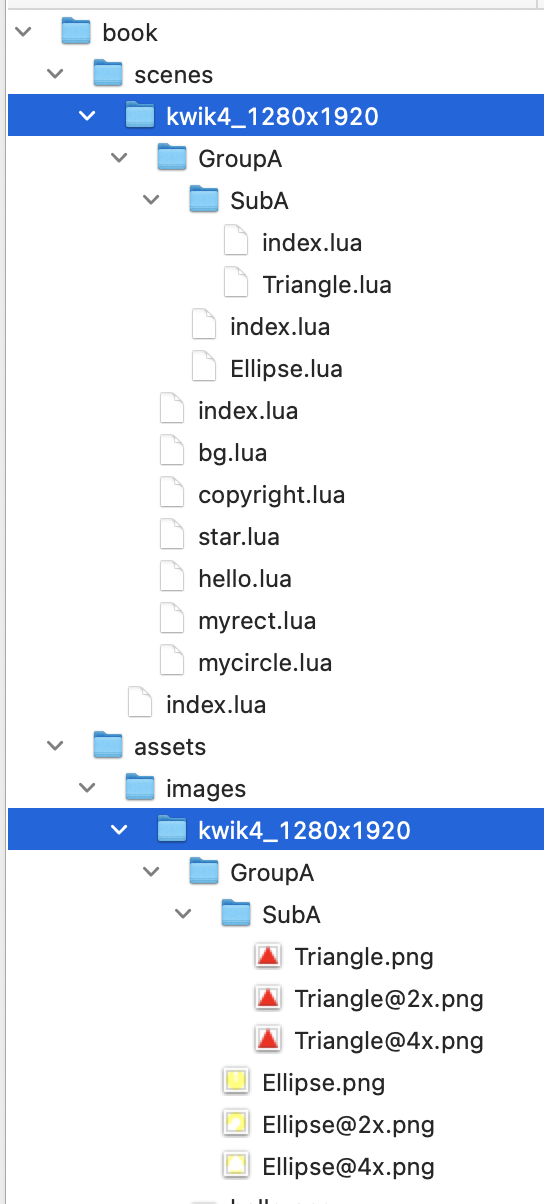
TODO: Fix the bug where an unmerged group is not indexed at the right position in
index.lua.
local scene = require('controller.scene').new(sceneName, {
name = "kwik4_1280x1920",
layers = {
{ bg={} },
{ copyright={} },
{ star={} },
{ hello={} },
{ mycircle={} },
{ myrect={},
{ GroupA={
{ SubA = {} },} },
},Settings
The Project Root folder is configured in the Settings tab.
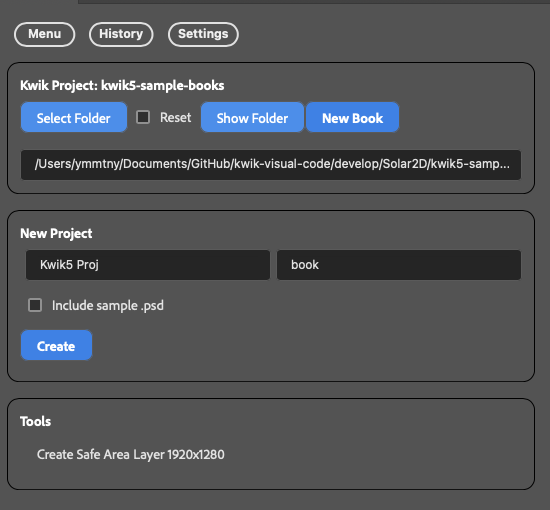
- Select Folder
- Show Folder
- New Book
New Project
{project name}
{book name}
Create
This scaffolds the files and folders for a new Solar2D template project.
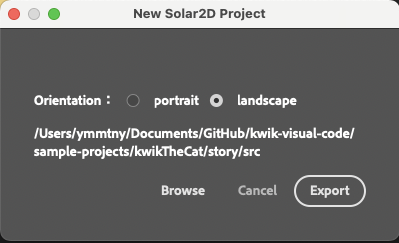
{project name}
{book name}
Create
it scafolds the files and folders of Solar2D template-project
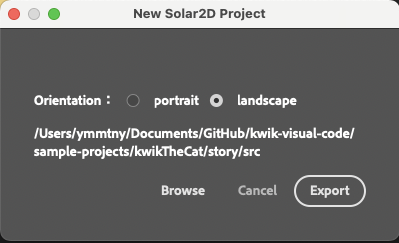
Tips
it only exports one single layer selected while Export images in Active Document
layer names with starting “-” (hyphen) are ignored when exporting code & images
History
The history panel shows the recenet photoshop folder.
double click it to change it. The list of photoshop files are updated in the main panel